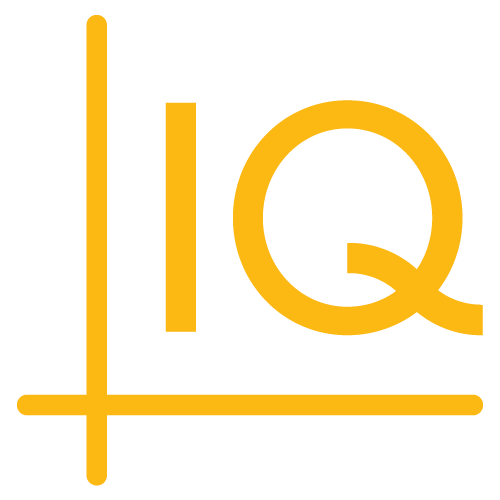Version 8.6.0
Release date: March 07, 2022
See the 8.4.0 to 8.6.0 upgrade notes for information about upgrading to this version.
Deprecated functions
CIQ.ChartEngine.resizeDetectMS— use CIQ.resizeDetectInterval instead.
New features
-
Volatility Projection Cone study — shows the price range that falls within 1 and 2 standard deviations away from the current price moving forward.
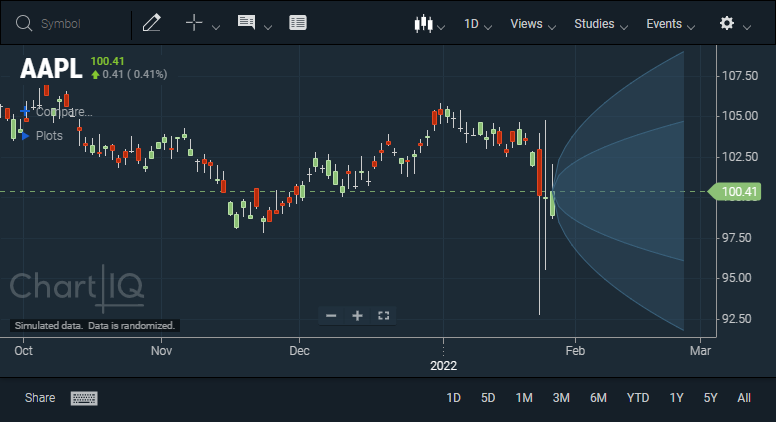 Figure. The Volatility Projection Cone study displays a cone forward into the future to project price volatility using either historical or implied volatility as its input.
Figure. The Volatility Projection Cone study displays a cone forward into the future to project price volatility using either historical or implied volatility as its input. -
Moving Average Cross study — displays three moving averages (MA) of the same type at one time, which simplifies adding multiple MAs and creating signal events based on MA crossovers.
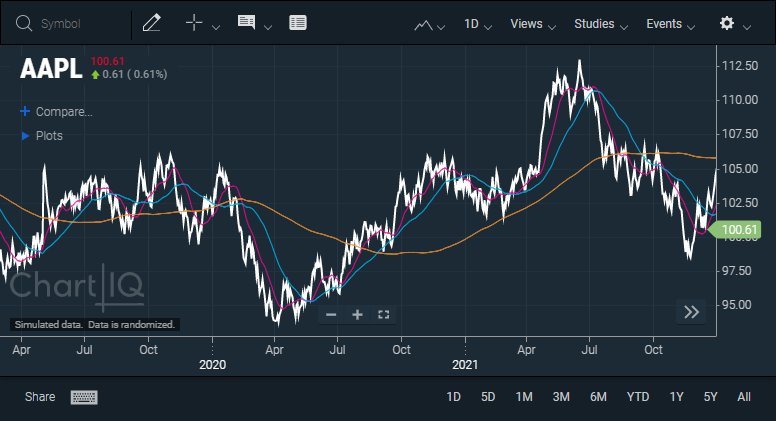 Figure. The Moving Average Cross study displays three moving averages (red, blue, and orange lines) in one study.
Figure. The Moving Average Cross study displays three moving averages (red, blue, and orange lines) in one study. -
Guppy Multiple Moving Average (GMMA) study — combines two groups of moving averages (MA) with different time periods to identify changing trends, breakouts, and trading opportunities in the price of an asset.
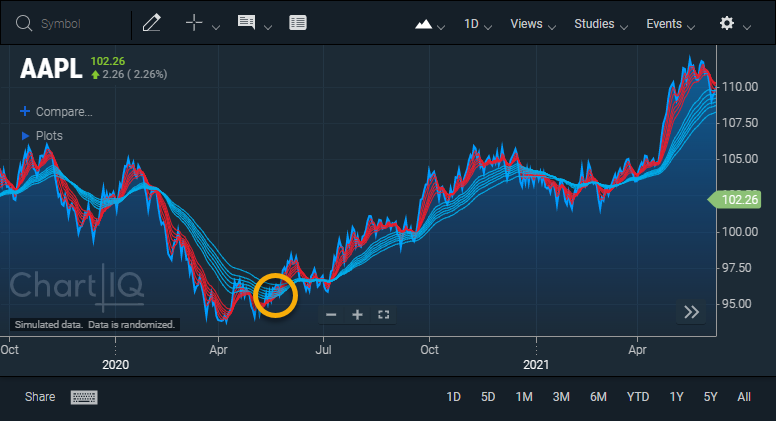
Figure. The gold circle shows the short-term group of averages (red) converging and crossing the long-term group (blue) indicating a trend reversal in the direction of the crossover. -
SignalIQ plug-in — enables users to add signal events to the chart canvas that are based on analysis of the underlying data. Signal events appear on the chart as markers.
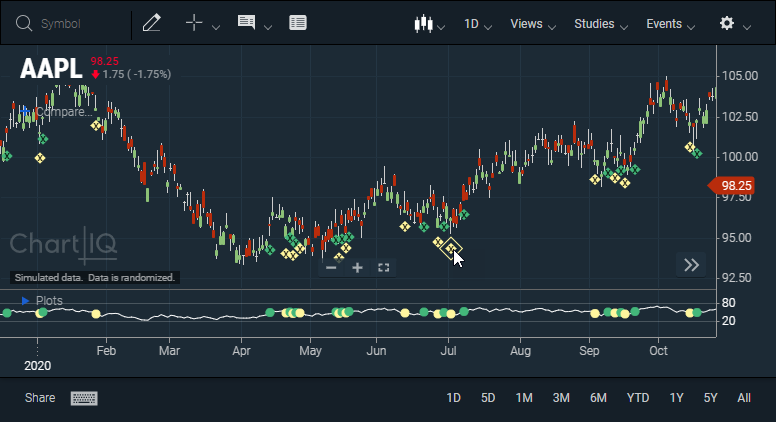
Figure. Chart events appear as circles on the RSI study and diamonds on the chart; green markers show when RSI crosses above 50, yellow markers show when RSI crosses below 50. The panel containing the underlying study can be shown/hidden by clicking a marker highlighted on hover.-
New CIQ.SignalIQ.Marker namespace represents an alert as a marker on the chart.
-
New CIQ.ChartEngine#allowDragControls function enables the chart HTML controls (zoom, home, etc.) to be draggable up and down.
-
New CIQ.SignalIQ constructor function creates a
SignalIQhelper object for managing the signaling studies. -
New CIQ.SignalIQ.Marker.create function creates a signal as a marker.
-
New CIQ.SignalIQ#addStudyAsSignal function creates a default study and converts it into a signal study.
-
New CIQ.SignalIQ#convertStudyToSignal function converts a study descriptor into a signal study.
-
New CIQ.SignalIQ#verifySignalData function checks if the signal data is properly constructed.
-
New CIQ.SignalIQ#hide function hides a study from view.
-
New CIQ.SignalIQ#show function shows a study on the chart.
-
New CIQ.SignalIQ#flagSignals function finds where signals take place on the study series.
-
New CIQ.SignalIQ#removeSignals function removes all signals associated with a study.
-
New CIQ.SignalIQ#studies function returns all studies that produce signals.
-
New CIQ.SignalIQ#refresh function manually refreshes signals from the study.
-
Experimental features
-
Multi-chart template — a new template that provides a shared header and footer for all charts in a multi-chart grid and improved chart grid controls is now available in examples/templates/sample-template-advanced-multi.html.
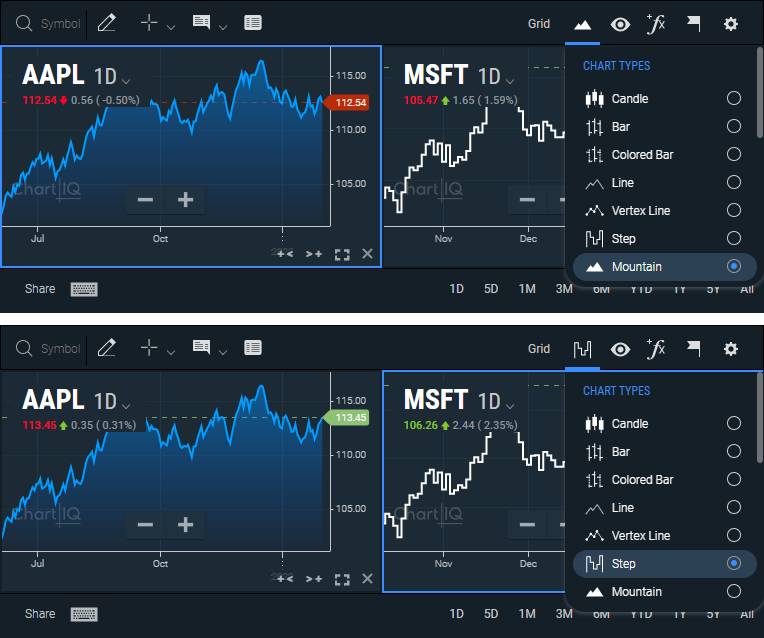
Figure. A single Display menu sets the chart style for the chart in focus (blue outline) on a multi-chart layout.- New CIQ.UI.Multichart constructor function creates an object with methods to prepare charts for use in a grid with shared header and footer.
- New CIQ.UI.Helper#addObserver helper function adds a listener as an observer and saves it in the list, allowing it to reconnect to a different observable.
- New CIQ.UI.Helper#changeContext helper function changes helper context updates, references, and listeners.
- New positionCrosshair function places crosshair at the last data segment in the chart that contains the Close value.
- New CIQ.UI.Layout#addChart function adds a new chart in a multi-chart environment.
- New CIQ.UI.Layout#removeChart function removes the active chart if it is not the only one remaining.
Enhancements
-
Display version number on console
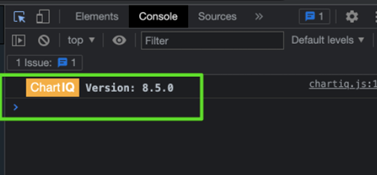 Figure. Developer tools console displays the ChartIQ version number.
Figure. Developer tools console displays the ChartIQ version number.- New
onEngineReadycallback in defaultConfiguration.js is executed before a chart is loaded for the first time. See Chart Configuration.
- New
-
Drawing tools
-
Drawing tools reverts to "no tool" after drawing completes — when a user finishes drawing, the tool deselects on the palette.
-
Pin favorited drawings — when a drawing tool is marked as a favorite, it is now pinned to the top position in the tool list.
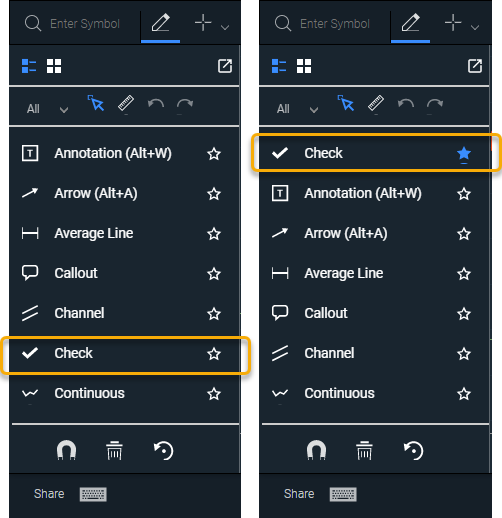 Figure. Marking a drawing tool as a favorite moves the tool to the top of the menu.
Figure. Marking a drawing tool as a favorite moves the tool to the top of the menu.
-
-
Accessibility
-
Tab key navigation outside of chart — use the Tab key to navigate outside of the chart UI, including browser controls such as the address bar.
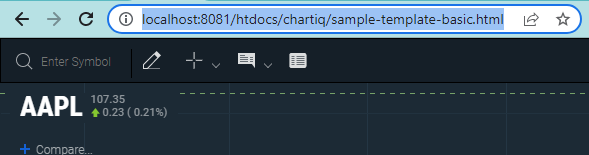 Figure. Tab key navigates outside of chart to browser address bar.
Figure. Tab key navigates outside of chart to browser address bar.
-
-
Updated menu styling — dropdown menus have been enhanced with rounded edges, highlight on hover, switches instead of checkboxes, and additional padding on menu items.
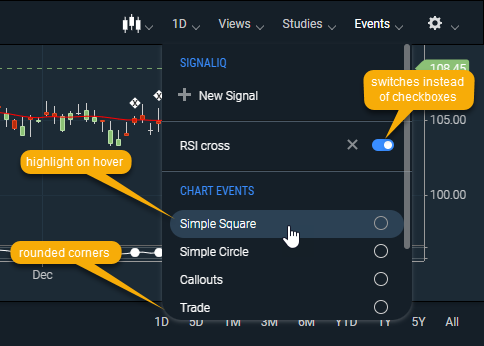
Figure. Updated menu styling. -
Icons on Chart Types menu — icons have been added to the Chart Types menu for easier recognition of chart types.
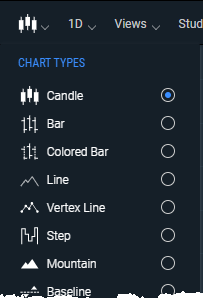
Figure. Icons on Chart Types menu. -
Dynamic HUD enhancement — adds a blue border to the dynamic HUD in the day theme so it matches the look of the tooltip and the sticky.
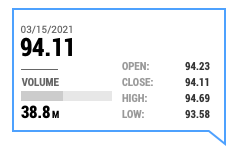
Figure. Dynamic HUD enhanced with a blue border. -
Optimize y-axis margins — increases the right margin to better show the last value and improve visual clarity, and increases the top and bottom margins to give more whitespace.
-
Mobile apps
-
Webview performance — mobile developers now have the option to set a specific interval to check for resizes rather than relying on a ResizeObserver, which listens for resizes before executing the specified listener function.
- New
intervalparameter for CIQ.resizeObserver sets the interval to check for resizes.
- New
-
Dual menu mode for mobile apps — iOS and Android apps now allow the menu to be on both top and bottom, or just the top so that clients can more easily embed ChartIQ into a larger app that already has a bottom menu.
-