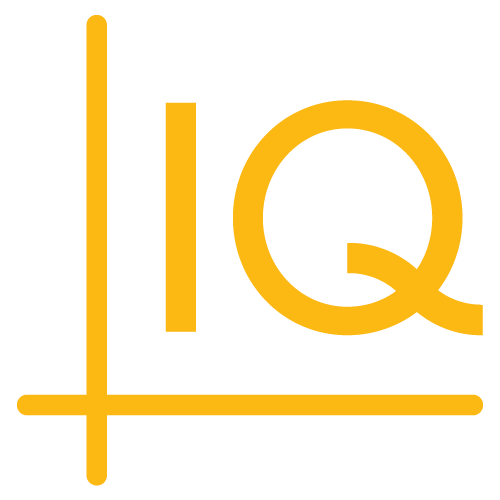Version 8.8.0
Release date: Sep 30, 2022
See the 8.7.0 to 8.8.0 upgrade notes for information about upgrading to this version.
Deprecated functions, templates, and projects
- CIQ.translatableTextNode — Use CIQ.makeTranslatableElement instead.
- Templates examples\templates\chart-grid\sample-template-chart-grid.html and examples\templates\sample-template-multi-charts.html — Use examples\templates\sample-template-multichart.html instead.
- Angular seed project — Use the ChartIQ Angular app instead.
- React seed project — Use the ChartIQ React app instead.
New features
-
Emoji marker architecture — A new underlying emoji marker architecture supports any module where emojis are needed. We've made it part of the API so emoji markers can be used out of the box.
-
Developers no longer need to create custom HTML markers to display emojis.
-
Emoji shortcodes (e.g.,
:sob:) can be used for drawing annotations, callouts, and signal descriptions. -
An emoji picker enables users to easily assign emojis to marker labels when defining signal trigger conditions.
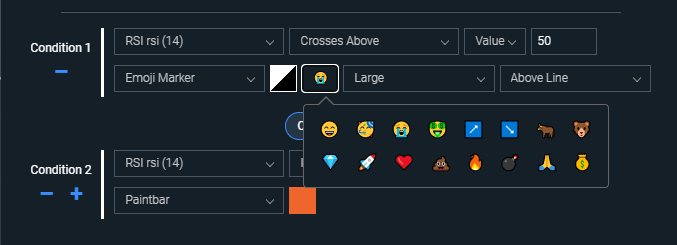 Figure. Picker for assigning emojis as marker labels for triggered signal conditions.
Figure. Picker for assigning emojis as marker labels for triggered signal conditions. -
New CIQ.SignalIQ.Emojimarker namespace within CIQ.SignalIQ represents an alert as an emoji on the chart.
-
New CIQ.ChartEngine#emojify function converts a string that contains emoji short names to a string with corresponding UNICODE emojis.
-
Update to CIQ.Drawing.callout function adds support for emoji short names, which resolve into emojis.
-
Update to CIQ.ChartEngine#canvasStyle function adds the
pseudoparameter, which is a pseudo-element to examine (e.g., ":before", or ":after"). -
Update to CIQ.Drawing.annotation constructor function adds support for emoji short names, which resolve into emojis.
-
-
Hide/show chart content from legend — Users are now able to hide and show studies, signals, and comparison data series using switches in the chart legend. This eliminates the need to open a menu to toggle event visibility or having to remove and then re-add a study or data line completely.
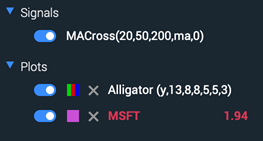 Figure. Switches in the chart legend control the visibility of signals and plots on the chart.
Figure. Switches in the chart legend control the visibility of signals and plots on the chart.
Enhancements
-
Symbol Search dialog — The Symbol Search dropdown in the top navigation has been replaced by a pop-up dialog for primary symbol searches. Clicking on the main chart symbol also opens the dialog.
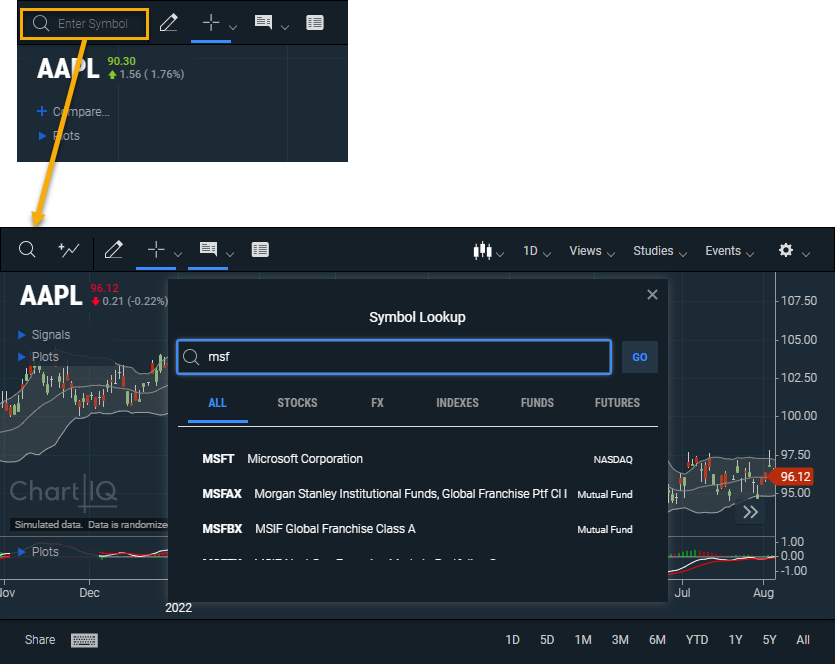 Figure. Dialog pop-up for primary symbol searches.
Figure. Dialog pop-up for primary symbol searches. -
Add Comparison dialog — The Add Comparison button has been moved from the chart legend to the top navigation and the Symbol Search dropdown has been replaced by a pop-up dialog for comparison symbol searches.
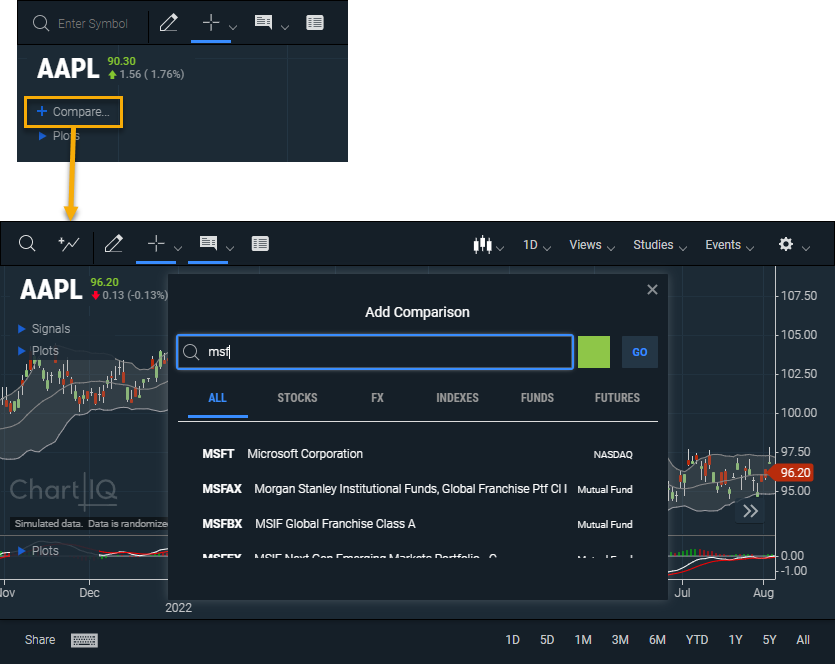 Figure. Dialog pop-up for adding comparison symbols.
Figure. Dialog pop-up for adding comparison symbols.- New WebComponents.cq-lookup-dialog namespace is the Lookup dialog for either changing the main symbol of the chart or adding comparisons.
-
Language change forces sorting of studies menu — The Studies menu and Study Browser are now sorted when the language is changed. Non-alphabetic languages are first sorted by language code and then by Unicode.
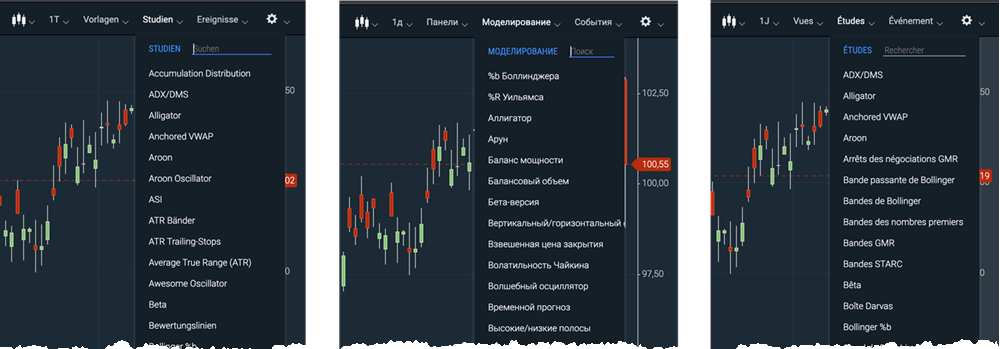 Figure. Language change forces sorting of studies menu.
Figure. Language change forces sorting of studies menu.- New CIQ.makeTranslatableElement function converts a node to one that translates its inner text when another language is chosen.
- Update to WebComponents.cq-studies#renderMenu adds the
stxparameter.
-
Trend line tool icon change and settings adjustment — The trend line tool icon has been updated for easier recognition and it has been enhanced with a setting that toggles the visibility of the callout. The trend line and the segment tools have been merged into one tool. For backward compatibility, the segment tool is still available as a separate tool but is no longer offered as a tool in our templates.
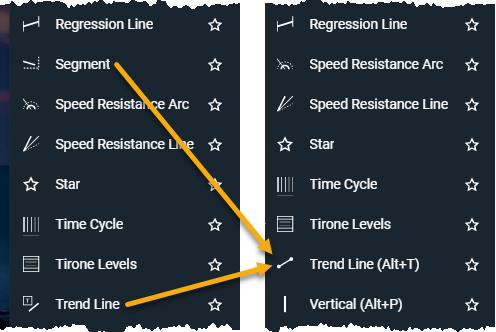 Figure. Segment and trend line tools combined into a single trend line tool.
Figure. Segment and trend line tools combined into a single trend line tool. -
Drawing palette icons grouped by category — The drawing palette icons are now grouped by category, allowing users to quickly scan the drawing tools more easily when in grid mode.
 Figure. In grid mode, drawing palette icons are grouped into one of six categories: lines, text, statistics, Fibonacci, technicals, and markings.
Figure. In grid mode, drawing palette icons are grouped into one of six categories: lines, text, statistics, Fibonacci, technicals, and markings. -
Multi-chart template — The multi-chart template introduced in v8.6.0 has been promoted from experimental to production status. The template provides updated chart grid controls and a shared header and footer for all charts in a multi-chart grid. You can find it here: examples\templates\sample-template-multichart.html
Users can now easily adjust the number of charts displayed, and control them with a shared header that reduces visual noise and redundant controls.
Note: The multi-chart template does not yet support plugins, so features such as the following are not going to work:
- Trade From Chart (TFC)
- Estimize (formerly Visual Earnings)
- Life Cycle Events / Post Trade Visualization
- ScriptIQ
- Trading Central: Analyst Views
- Trading Central: Technical Insights
-
Layout quick-pick for Grid menu — The Grid menu now provides a quick selection of intuitive chart layouts. Choosing a template determines how the grid handles modifications to its layout should the user choose to add or remove charts. In addition, the user can select a set grid of up to 5x5 chart tiles.
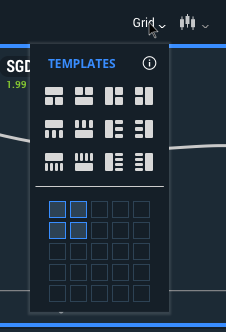 Figure. The enhanced Grid menu allows users to quickly select grid templates and set grid size in advanced multi-charts.
Figure. The enhanced Grid menu allows users to quickly select grid templates and set grid size in advanced multi-charts. -
New WebComponents.cq-lookup-dialog namespace is the Lookup dialog for either changing the main chart symbol or adding comparisons.
-
Menu for chart actions in a grid — Each chart now has a menu that enables users to add, move, and remove charts in a grid. The menu and the associated Solo Mode button appear on the selected chart or when the user hovers their mouse over the chart.
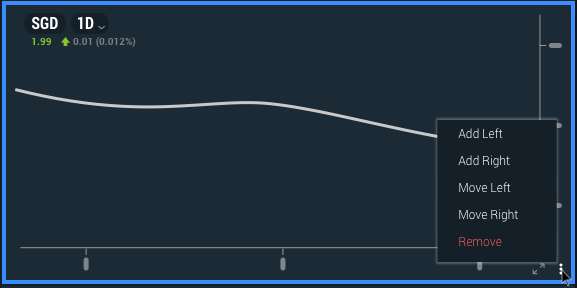 Figure. Context menu for chart actions in a grid.
Figure. Context menu for chart actions in a grid.- New CIQ.UI.Multichart#moveChart method creates and attaches the
moveChartmethod to the chart wrapper container.
- New CIQ.UI.Multichart#moveChart method creates and attaches the
-
Single drawing palette for all charts — Users now have a single instance of the drawing palette (docked or floating) for adding drawings to any chart in the grid.
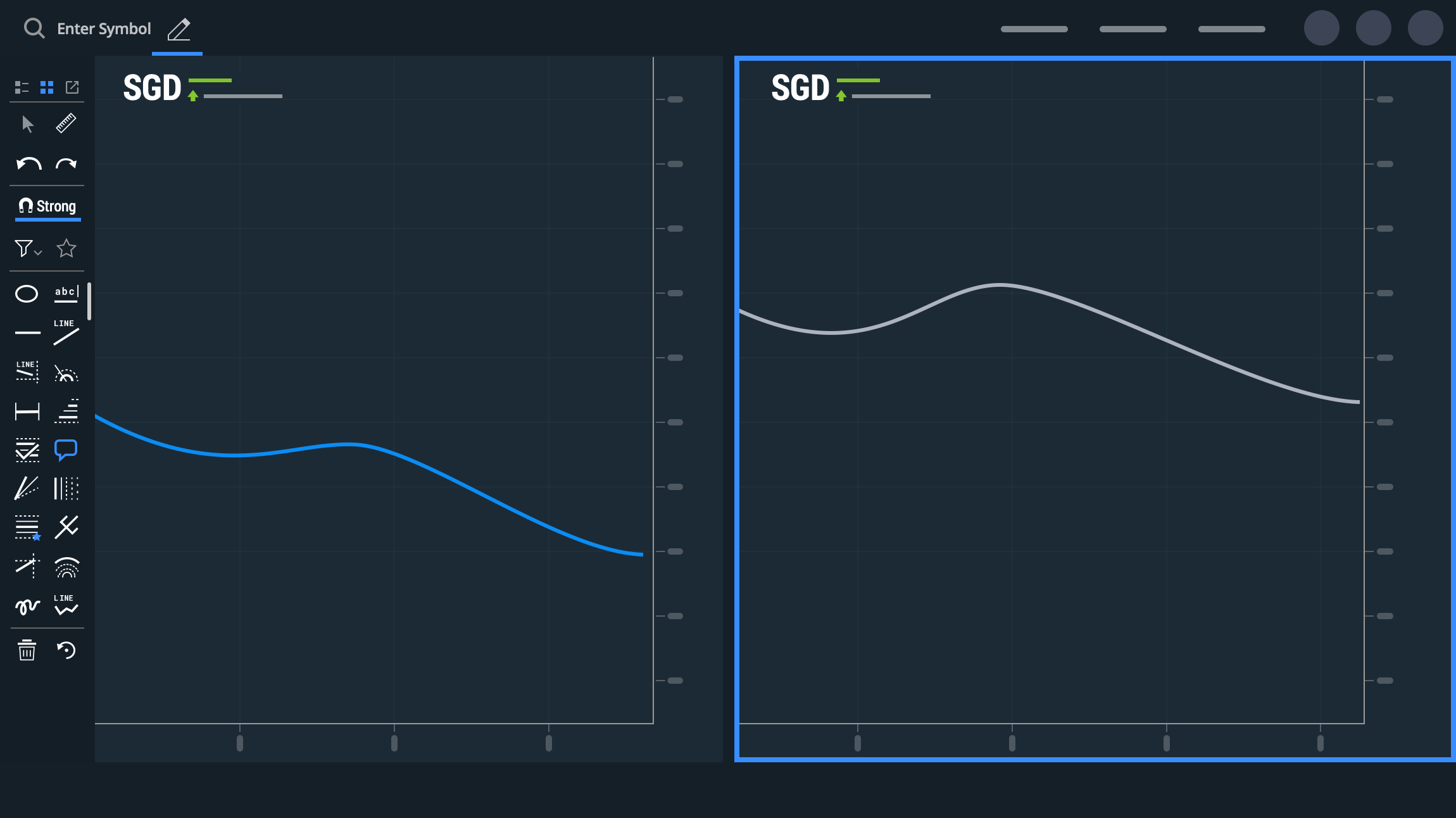 Figure. Single drawing palette for all charts in a grid.
Figure. Single drawing palette for all charts in a grid. -
Symbol search from any chart — Users can now change instruments by clicking on the symbol in the legend of any tiled chart to activate the symbol search dialog. Users no longer have to select the active chart and then click on the Symbol Search icon in the top-left corner to change the symbol.
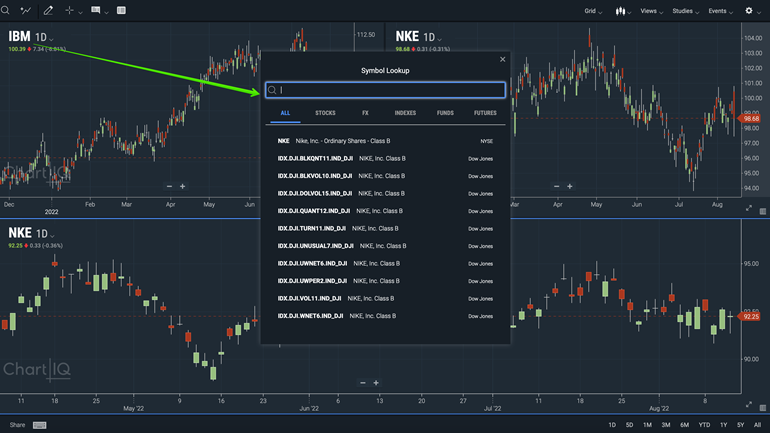 Figure. Symbol search directly from any chart.
Figure. Symbol search directly from any chart.- New CIQ.UI.Multichart#fillLayoutWithCharts function adds or removes charts in order to fill every cell in the current css-grid layout.
- New CIQ.UI.Multichart#setRowCount function creates and attaches the
setRowCountmethod to the chart wrapper container to enable changing the row count. - New CIQ.UI.Multichart#setGridTemplate creates and attaches the
setGridTemplatemethod to the chart wrapper container to enable changing the css-grid template. - New CIQ.UI.Multichart#cleanGridStyles creates and attaches the
cleanGridStylesmethod to the chart wrapper container to enable resetting the grid styles.
Experimental features
Study Browser plugin
The Study Browser plugin provides an enhanced Studies menu and a knowledgebase of study information. It is included in 8.8 templates, but must be enabled by uncommenting the following import statement in the template:
import "./plugins/studybrowser/index.js";
-
Study Browser menu — The Study Browser is a flyout menu that replaces the current Studies menu. In addition to searching for studies, users can now find studies by active, favorites, most popular, or category for different types of studies.
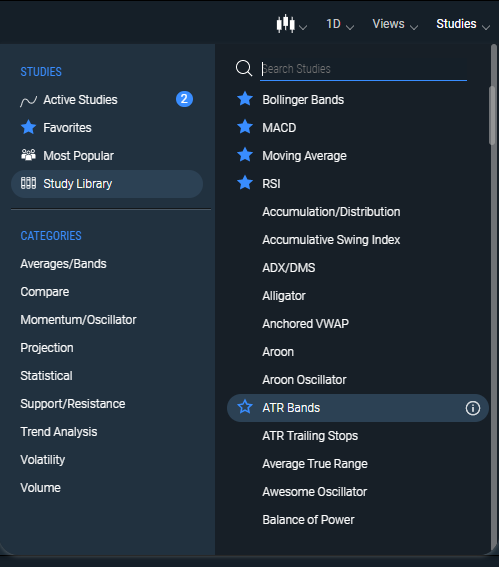 Figure. In addition to searching for studies, users can now also list studies by active, favorites, most popular, or category.
Figure. In addition to searching for studies, users can now also list studies by active, favorites, most popular, or category.- New WebComponents.cq-study-browser namespace adds a web component for the Study Browser.
- New WebComponents.cq-study-menu-manager web component creates either a default Studies menu or a Study Browser component.
- New CIQ.UI.StudyEdit#addToFavorites helper method adds a study to favorites.
- Update to WebComponents.cq-studies adds a
cq-favoritesflag to optionally show and manage favorites.
-
Study Browser education page — Enables users to view information about a study and provides secondary ways to add a study to favorites and to the chart. It is accessed by clicking an (i) icon next to the study name in the Study Browser.
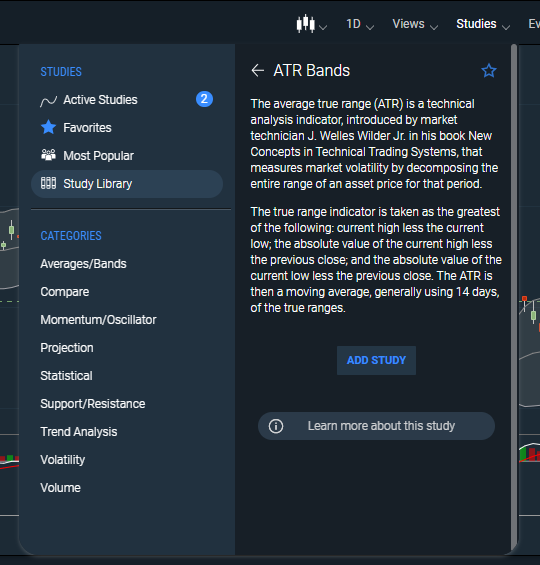 Figure. Study education page enables users to view information about the study.
Figure. Study education page enables users to view information about the study.- New chartiq\plugins\studybrowser\categories.js file defines the categories for studies.
- New chartiq\plugins\studybrowser\studyInfo.js file defines the educational material for studies.
-
Favorite studies — Enables users to create a set of favorite studies from the Study Browser and the chart face. It is accessed by clicking the star in the Study Browser, or by right-clicking a study on the chart and selecting Add to Favorites. Multiple configurations of a given study can be set as favorites, for example, a user may favorite both RSI(8) and RSI(14).
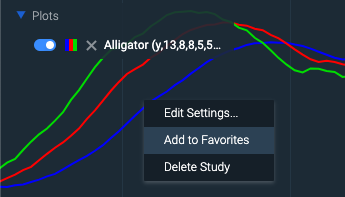 Figure. Favorite studies from chart.
Figure. Favorite studies from chart.