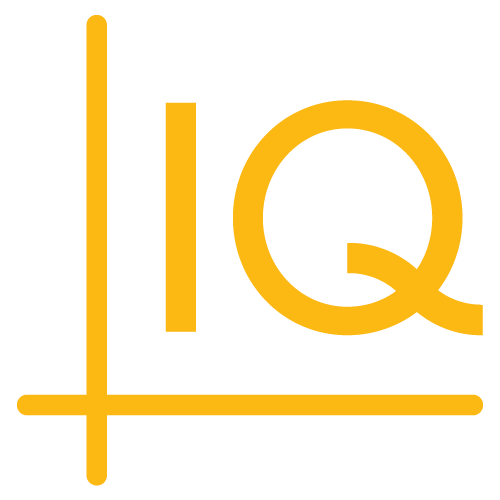Chart Configuration
Charts can be simple graphs of static data or complex, real-time, information dashboards. See the helloworld.html templates in the library root folder and sample‑template‑active‑trader.html in the examples/templates folder for comparative examples.
A configuration object determines many of the features and capabilities of a chart, including add-ons, quote feeds, menu items, and more. The consolidation of configuration information in a dedicated object offers the following advantages:
- Behavior customization without code changes
- Configuration overrides that simplify upgrades
- Availability of configuration information in various contexts, enabling lazy instantiation of web components, dialog boxes, and other application elements for improved performance
The ChartIQ library includes a default configuration object that establishes a basic chart configuration.
This tutorial documents ChartIQ's default configuration object, explains how to use the configuration object, and describes how to create a custom configuration to your specifications.
Note: This tutorial requires version 8.0 or later of the charting library. Configuration elements added after 8.0 are marked with the number of the version in which the elements were added; for example, v8.1.0.
Topics
Default configuration
The default configuration object is a JavaScript object literal defined in the defaultConfiguration.js file, which is located in the js folder of the library. The object contains the following default properties:
| Property | Type | Description | initialSymbol |
string | object | The identifier of a financial instrument. Data for the instrument is plotted as the main series of the chart.
Object properties
|
|||||||||||||||||||||||||||||||||
|---|---|---|---|---|---|---|---|---|---|---|---|---|---|---|---|---|---|---|---|---|---|---|---|---|---|---|---|---|---|---|---|---|---|---|---|---|---|---|
|
Default value {
symbol: "AAPL",
name: "Apple Inc",
exchDisp: "NASDAQ"
}
|
||||||||||||||||||||||||||||||||||||||
initialData |
array | The initial chart data; for example, the data array created by the examples/data/STX_SAMPLE_5MIN.js file.
This property works only if:
See the createChart section of the Implementation topic for more information. |
||||||||||||||||||||||||||||||||||||
|
Default value undefined |
||||||||||||||||||||||||||||||||||||||
enabledAddOns |
object | A list of the add-ons that are enabled and started when the chart loads. Typically, the list only includes add‑ons that are enabled, because add-ons not included in the list are implicitly disabled.
Note:
Properties
|
||||||||||||||||||||||||||||||||||||
|
Default value
{
extendedHours: true,
fullScreen: true,
inactivityTimer: true,
rangeSlider: true,
tableView: true, // v8.1.0
shortcuts: true, // v8.2.0
tooltip: true // v8.2.0
}
|
||||||||||||||||||||||||||||||||||||||
onNewSymbolLoad |
object | Optionally contains two functions (either or both functions can be omitted):
|
||||||||||||||||||||||||||||||||||||
|
Default value
{
removeSeries(series) {
return series.parameters.bucket !== "study";
},
loadError(error, uiContext) {
}
}
|
||||||||||||||||||||||||||||||||||||||
restore |
boolean | Indicates whether to save and restore the chart layout, preferences, and drawings. | ||||||||||||||||||||||||||||||||||||
|
Default value true |
||||||||||||||||||||||||||||||||||||||
lookupDriver |
function | The function definition for the chart's default symbol lookup driver.
Note: The implementation provided as the default for this property is defined in examples/feeds/symbolLookupChartIQ.js. |
||||||||||||||||||||||||||||||||||||
|
Default value CIQ.ChartEngine.Driver.Lookup.ChartIQ |
||||||||||||||||||||||||||||||||||||||
hotkeyConfig v8.1.0 |
object | A list of keystroke shortcuts and the actions they perform.
Properties
|
||||||||||||||||||||||||||||||||||||
|
Default value
{
hotkeys: [
// precise navigation
{ label: "Pan chart up", action: "up", options: { percent: 0.02 }, commands: ["ArrowUp", "Up"] },
{ label: "Pan chart down", action: "down", options: { percent: 0.02 }, commands: ["ArrowDown", "Down"] },
{ label: "Pan chart right", action: "right", options: { bars: 1 }, commands: ["ArrowRight", "Right"] },
{ label: "Pan chart left", action: "left", options: { bars: 1 }, commands: ["ArrowLeft", "Left"] },
// fast navigation
{ label: "Pan chart up fast", action: "up", options: { percent: 0.2 }, commands: ["Shift+ArrowUp", "Shift+Up"] },
{ label: "Pan chart down fast", action: "down", options: { percent: 0.2 }, commands: ["Shift+ArrowDown", "Shift+Down"] },
{ label: "Pan chart right fast", action: "right", options: { bars: 10 }, commands: ["Shift+ArrowRight", "Shift+Right"] },
{ label: "Pan chart left fast", action: "left", options: { bars: 10 }, commands: ["Shift+ArrowLeft", "Shift+Left"] },
// page
{ label: "Page chart right", action: "pageRight", commands: ["Alt+ArrowRight", "Alt+Right", "PageUp"] },
{ label: "Page chart left", action: "pageLeft", commands: ["Alt+ArrowLeft", "Alt+Left", "PageDown"] },
// zoom
{ label: "Zoom in x-axis", action: "zoomInXAxis", commands: ["NumpadAdd", "="] },
{ label: "Zoom out x-axis", action: "zoomOutXAxis", commands: ["NumpadSubtract", "-"] },
{ label: "Zoom in y-axis", action: "zoomInYAxis", commands: ["+"] },
{ label: "Zoom out y-axis", action: "zoomOutYAxis", commands: ["_"] },
// toggle
{ label: "Toggle crosshair", action: "toggleCrosshairs", commands: ["Alt+Backslash", "Alt+\\", "Alt+Þ"] }, // Alt+Þ for legacy edge support
{ label: "Toggle continuous zoom", action: "toggleContinuousZoom", commands: ["Alt+Digit0", "Alt+0"], extension: "continuousZoom" },
// UI navigation
{ label: "Tab to next", action: "keyboardNavigateNext", commands: ["Tab"] },
{ label: "Tab to previous", action: "keyboardNavigatePrevious", commands: ["Shift+Tab"] },
{ label: "Select at tab", action: "keyboardNavigateClick", commands: ["Enter"] },
// misc
{ label: "Pan to home", action: "home", commands: ["Home"] },
{ label: "Pan to start of loaded data", action: "end", commands: ["End"] },
{ label: "Delete a highlighted item or the active drawing", action: "delete", commands: ["Backspace", "Delete", "Del"] },
{ label: "Close an open menu / dialog box or undo the active drawing", action: "escape", commands: ["Escape", "Esc"] },
{ label: "Symbol Lookup", action: "symbolLookup", commands: ["Shift+Alt+KeyS"] },
// AddOns and Plugins
{ label: "Open table view", action: "tableView", commands: ["Alt+KeyK"], extension: "tableView" }, // tableView is modal view, toggling off requires use of Escape
{ label: "Range Slider", action: "rangeSlider", commands: ["Shift+Alt+KeyR"], extension: "rangeSlider" },
{ label: "Extended Hours", action: "extendedHours", commands: ["Shift+Alt+KeyX"], extension: "extendedHours" },
{ label: "Keyboard Shortcuts", action: "shortcuts", commands: ["Shift+Alt+KeyK"], extension: "shortcuts" },
/* Begin Technical Analysis only */
{ label: "Outliers", action: "outliers", commands: ["Shift+Alt+KeyO"], extension: "outliers" },
/* End Technical Analysis only */
{ label: "Market Depth", action: "marketDepth", commands: ["Shift+Alt+KeyD"], extension: "marketDepth" },
{ label: "L2 Heat Map", action: "l2HeatMap", commands: ["Shift+Alt+KeyH"], extension: "marketDepth" },
{ label: "Trade From Chart", action: "tfc", commands: ["Shift+Alt+KeyT"], extension: "tfc" }
],
keysToRepeat: [
"ArrowUp", "ArrowDown", "ArrowLeft", "ArrowRight",
"Up", "Down", "Left", "Right", "-", "_", "=", "+"
]
}
|
||||||||||||||||||||||||||||||||||||||
systemMessages v8.2.0 |
object | Contains event objects that can be included by name in the dispatch of "notification" events, which display toasts; for example:
where See CIQ.ChartEngine~notificationEventListener for information on the properties the event object can contain. |
||||||||||||||||||||||||||||||||||||
|
Default value
{
copytoclipboard: {
message: "Copied to clipboard.",
type: "info",
displayTime: 5
},
logdeactivated: {
message: "Log scale has been deactivated due to a zero or negative value in your visible dataset.",
type: "warning"
}
}
|
||||||||||||||||||||||||||||||||||||||
marketFactory |
function | Provides a market factory for the chart. A market factory returns the market definition for a symbol object. The market definition makes the chart aware of the hours of operation of the market on which the symbol is traded; otherwise, the chart operates in 24x7 mode. The ChartIQ quote simulator and the extended hours add-on require a market factory. See CIQ.Market.Symbology.factory for a detailed explanation of market factories.
Note: The sample implementation provided as the default for this property is defined in examples/markets/marketDefinitionsSample.js. Market definitions required by the implementation are defined in examples/markets/marketSymbologySample.js. |
||||||||||||||||||||||||||||||||||||
|
Default value CIQ.Market.Symbology.factory |
||||||||||||||||||||||||||||||||||||||
chartEngineParams |
object | Configuration parameters for the chart engine. See CIQ.ChartEngine for the full list of available chart engine configuration parameters. | ||||||||||||||||||||||||||||||||||||
|
Default value
{
preferences: {
labels: false,
currentPriceLine: true,
whitespace: 0
}
}
|
||||||||||||||||||||||||||||||||||||||
quoteFeeds |
object[] | A list of the quote feeds to attach to the chart engine along with initialization parameters and filtering criteria. See CIQ.ChartEngine#attachQuoteFeed for more information on quote feeds.
Object properties
|
||||||||||||||||||||||||||||||||||||
|
Default value
[
{
quoteFeed: resources.quoteFeed,
behavior: { refreshInterval: 1, bufferSize: 200 },
}
]
|
||||||||||||||||||||||||||||||||||||||
selector |
object | An assortment of CSS selectors used to obtain references to the DOM nodes that represent the chart elements named by the object properties. | ||||||||||||||||||||||||||||||||||||
|
Default value
{
sideNav: ".ciq-sidenav",
sidePanel: "cq-side-panel",
lookupComponent: ".ciq-search cq-lookup",
studyLegend: "cq-study-legend",
timeSpanEvent: ".stx-markers cq-item.span-event",
markersMenuItem: ".stx-markers cq-item",
themesMenuItem: "cq-themes",
tfcTradePanel: ".stx-trade-panel",
tfcToggle: ".stx-trade",
}
|
||||||||||||||||||||||||||||||||||||||
themes |
object | Provides the theme parameters for the chart.
Properties
|
||||||||||||||||||||||||||||||||||||
|
Default value
{
builtInThemes: { "ciq-day": "Day", "ciq-night": "Night" },
defaultTheme: "ciq-night",
nameValueStore: resources.nameValueStore // v8.2.0
}
|
||||||||||||||||||||||||||||||||||||||
menuPeriodicity |
object[] | Specifies the elements of the chart periodicity menu.
Object properties
|
||||||||||||||||||||||||||||||||||||
|
Default value
[
{ type: "item", label: "1 D", cmd: "Layout.setPeriodicity(1,1,'day')", value: { period: 1, interval: 1, timeUnit: 'day'} },
{ type: "item", label: "1 W", cmd: "Layout.setPeriodicity(1,1,'week')", value: { period: 1, interval: 1, timeUnit: 'week' } },
{ type: "item", label: "1 Mo", cmd: "Layout.setPeriodicity(1,1,'month')", value: { period: 1, interval: 1, timeUnit: 'month' } },
{ type: "separator", },
{ type: "item", label: "1 Min", cmd: "Layout.setPeriodicity(1,1,'minute')", value: { period: 1, interval: 1, timeUnit: 'minute' } },
{ type: "item", label: "5 Min", cmd: "Layout.setPeriodicity(1,5,'minute')", value: { period: 1, interval: 5, timeUnit: 'minute' } },
{ type: "item", label: "10 Min", cmd: "Layout.setPeriodicity(1,10,'minute')", value: { period: 1, interval: 10, timeUnit: 'minute' } },
{ type: "item", label: "15 Min", cmd: "Layout.setPeriodicity(3,5,'minute')", value: { period: 1, interval: 1, timeUnit: 'minute' } },
{ type: "item", label: "30 Min", cmd: "Layout.setPeriodicity(1,30,'minute')", value: { period: 1, interval: 30, timeUnit: 'minute' } },
{ type: "item", label: "1 Hour", cmd: "Layout.setPeriodicity(2,30,'minute')", value: { period: 2, interval: 30, timeUnit: 'minute' } },
{ type: "item", label: "4 Hour", cmd: "Layout.setPeriodicity(8,30,'minute')", value: { period: 8, interval: 30, timeUnit: 'minute' } },
{ type: "separator", },
{ type: "item", label: "1 Sec", cmd: "Layout.setPeriodicity(1,1,'second')", value: { period: 1, interval: 1, timeUnit: 'second' } },
{ type: "item", label: "10 Sec", cmd: "Layout.setPeriodicity(1,10,'second')", value: { period: 1, interval: 10, timeUnit: 'second' } },
{ type: "item", label: "30 Sec", cmd: "Layout.setPeriodicity(1,30,'second')", value: { period: 1, interval: 30, timeUnit: 'second' } },
{ type: "separator", },
{ type: "item", label: "250 MSec", cmd: "Layout.setPeriodicity(1,250,'millisecond')", value: { period: 1, interval: 250, timeUnit: 'millisecond' } }
]
|
||||||||||||||||||||||||||||||||||||||
menuChartStyle |
object[] | Specifies the elements of the chart styles menu.
Object properties
|
||||||||||||||||||||||||||||||||||||
|
Default value
[
{ type: "radio", label: "Candle", cmd: "Layout.ChartType()", iconCls: "candle", value: "candle"},
/* Begin Technical Analysis only */
{ type: "radio", label: "Bar", cmd: "Layout.ChartType()", iconCls: "bar", value: "bar" },
{ type: "radio", label: "Colored Bar", cmd: "Layout.ChartType()", iconCls: "colored-bar", value: "colored_bar"},
/* End Technical Analysis only */
{ type: "radio", label: "Line", cmd: "Layout.ChartType()", iconCls: "line", value: "line" },
{ type: "radio", label: "Vertex Line", cmd: "Layout.ChartType()", iconCls: "vertex-line", value: "vertex_line" },
{ type: "radio", label: "Step", cmd: "Layout.ChartType()", iconCls: "step", value: "step" },
{ type: "radio", label: "Mountain", cmd: "Layout.ChartType()", iconCls: "mountain", value: "mountain" },
/* Begin Technical Analysis only */
{ type: "radio", label: "Baseline", cmd: "Layout.ChartType()", iconCls: "baseline-delta", value: "baseline_delta" },
{ type: "radio", label: "Hollow Candle", cmd: "Layout.ChartType()", iconCls: "hollow-candle", value: "hollow_candle" },
{ type: "radio", label: "Volume Candle", cmd: "Layout.ChartType()", iconCls: "volume-candle", value: "volume_candle" },
{ type: "radio", label: "Colored HLC Bar", cmd: "Layout.ChartType()", iconCls: "colored-hlc", value: "colored_hlc" },
{ type: "radio", label: "Scatterplot", cmd: "Layout.ChartType()", iconCls: "scatterplot", value: "scatterplot" },
/* End Technical Analysis only */
{ type: "radio", label: "Histogram", cmd: "Layout.ChartType()", iconCls: "histogram", value: "histogram" }
]
Note: The |
||||||||||||||||||||||||||||||||||||||
menuChartAggregates |
object[] | Specifies the elements of the chart aggregates menu.
Object properties
|
||||||||||||||||||||||||||||||||||||
|
Default value
[
{ type: "separator"},
{ type: "radio", label: "Heikin Ashi", cmd: "Layout.ChartType()", iconCls: "heikinashi", value: "heikinashi" },
{ type: "radio", label: "Kagi", cmd: "Layout.ChartType()", options: "Layout.showAggregationEdit('kagi')", iconCls: "kagi", value: "kagi" },
{ type: "radio", label: "Line Break", cmd: "Layout.ChartType()", options: "Layout.showAggregationEdit('linebreak')", iconCls: "linebreak", value: "linebreak" },
{ type: "radio", label: "Renko", cmd: "Layout.ChartType()", options: "Layout.showAggregationEdit('renko')", iconCls: "renko", value: "renko" },
{ type: "radio", label: "Range Bars", cmd: "Layout.ChartType()", options: "Layout.showAggregationEdit('rangebars')", iconCls: "rangebars", value: "rangebars" },
{ type: "radio", label: "Point & Figure", cmd: "Layout.ChartType()", options: "Layout.showAggregationEdit('pandf')", iconCls: "pandf", value: "pandf" },
]
Note: The chart aggregates are not included in the Core Charts package. If you have the Core Charts package, your default configuration will not have this property. |
||||||||||||||||||||||||||||||||||||||
menuChartPreferences |
object[] | Specifies the elements of the CHART PREFERENCES section of the preferences menu.
Object properties
|
||||||||||||||||||||||||||||||||||||
|
Default value
[
{ type: "checkbox", label: "Range Selector", cmd: "Layout.RangeSlider()", cls: "rangeslider-ui" },
{ type: "checkbox", label: "Extended Hours", cmd: "Layout.ExtendedHours()", cls: "extendedhours-ui" },
/* Begin Technical Analysis only */
{ type: "checkbox", label: "Hide Outliers", cmd: "Layout.Outliers()", cls: "outliers-ui" },
{ type: "checkbox", label: "Market Depth", cmd: "Layout.MarketDepth()", cls: "marketdepth-ui" }, // v8.2.0 cls changed from cryptoiq-ui
{ type: "checkbox", label: "L2 Heat Map", cmd: "Layout.L2Heatmap()", cls: "marketdepth-ui" }, // v8.2.0 cls changed from cryptoiq-ui
/* End Technical Analysis only */
]
Note: The |
||||||||||||||||||||||||||||||||||||||
menuYAxisPreferences |
object[] | Specifies the elements of the Y-Axis Preferences menu.
Object properties
|
||||||||||||||||||||||||||||||||||||
|
Default value
[
{ type: "checkbox", label: "Log Scale", cmd: "Layout.ChartScale('log')" },
{ type: "checkbox", label: "Invert", cmd: "Layout.FlippedChart()" },
]
|
||||||||||||||||||||||||||||||||||||||
menuViewConfig |
object | Specifies the parameters used in WebComponents.cq-views#initialize, such as the name/value store used to save and retrieve the chart views. | ||||||||||||||||||||||||||||||||||||
|
Default value
{}
|
||||||||||||||||||||||||||||||||||||||
menuStudiesConfig |
object | Configuration settings for the studies menu. See WebComponents.cq-studies.html#initialize.
Properties
|
||||||||||||||||||||||||||||||||||||
|
Default value
{
excludedStudies: { // v8.2.0
"stochastics": true, // Remove the simple stochastics study, which is replaced by Stochastics
},
alwaysDisplayDialog: { ma: true, AVWAP: true }
}
|
||||||||||||||||||||||||||||||||||||||
menuAddOns v8.4.0 |
object[] | Specifies the elements of the Additional Features menu.
Object properties
|
||||||||||||||||||||||||||||||||||||
|
Default value
[
{ type: "item", label: "Shortcuts / Hotkeys", cmd: "Layout.showShortcuts(true)", cls: "shortcuts-ui" },
{ type: "item", label: "Import Data", cmd: "Channel.write('dataLoader', true)", cls: "dataLoader-ui"}
]
|
||||||||||||||||||||||||||||||||||||||
rangeMenu |
object[] | Specifies the elements of the range menu, which is used to select time periods for the chart.
Object properties
|
||||||||||||||||||||||||||||||||||||
|
Default value
[
{ type: "range", label: "1D", cmd: "set(1,'today')" },
{ type: "range", label: "5D", cmd: "set(5,'day',30,2,'minute')" },
{ type: "range", label: "1M", cmd: "set(1,'month',30,8,'minute')" },
{ type: "range", label: "3M", cmd: "set(3,'month')", cls: "hide-sm" },
{ type: "range", label: "6M", cmd: "set(6,'month')", cls: "hide-sm" },
{ type: "range", label: "YTD", cmd: "set(1,'YTD')", cls: "hide-sm" },
{ type: "range", label: "1Y", cmd: "set(1,'year')" },
{ type: "range", label: "5Y", cmd: "set(5,'year',1,1,'week')", cls: "hide-sm" },
{ type: "range", label: "All", cmd: "set(1,'all')", cls: "hide-sm" },
]
| ||||||||||||||||||||||||||||||||||||||
drawingTools |
object[] | Specifies the tools that appear on the drawing tool palette.
Object properties
|
||||||||||||||||||||||||||||||||||||
|
Default value
[
{ type: "dt", tool: "annotation", group: "text", label: "Annotation", shortcut: "t" },
{ type: "dt", tool: "arrow", group: "markings", label: "Arrow", shortcut: "a" },
{ type: "dt", tool: "line", group: "lines", label: "Line", shortcut: "l" },
{ type: "dt", tool: "horizontal", group: "lines", label: "Horizontal", shortcut: "h" },
{ type: "dt", tool: "vertical", group: "lines", label: "Vertical", shortcut: "v" },
{ type: "dt", tool: "rectangle", group: "markings", label: "Rectangle", shortcut: "r" },
{ type: "dt", tool: "segment", group: "lines", label: "Segment" },
/* Begin Technical Analysis only */
{ type: "dt", tool: "callout", group: "text", label: "Callout" },
{ type: "dt", tool: "average", group: "statistics", label: "Average Line" },
{ type: "dt", tool: "channel", group: "lines", label: "Channel" },
{ type: "dt", tool: "continuous", group: "lines", label: "Continuous" },
{ type: "dt", tool: "crossline", group: "lines", label: "Crossline" },
{ type: "dt", tool: "freeform", group: "lines", label: "Doodle" },
{ type: "dt", tool: "elliottwave", group: "technicals", label: "Elliott Wave"},
{ type: "dt", tool: "ellipse", group: "markings", label: "Ellipse", shortcut: "e" },
{ type: "dt", tool: "retracement", group: "fibonacci", label: "Fib Retracement" },
{ type: "dt", tool: "fibprojection", group: "fibonacci", label: "Fib Projection" },
{ type: "dt", tool: "fibarc", group: "fibonacci", label: "Fib Arc" },
{ type: "dt", tool: "fibfan", group: "fibonacci", label: "Fib Fan" },
{ type: "dt", tool: "fibtimezone", group: "fibonacci", label: "Fib Time Zone" },
{ type: "dt", tool: "gannfan", group: "technicals", label: "Gann Fan" },
{ type: "dt", tool: "gartley", group: "technicals", label: "Gartley" },
{ type: "dt", tool: "pitchfork", group: "technicals", label: "Pitchfork" },
{ type: "dt", tool: "quadrant", group: "statistics", label: "Quadrant Lines" },
{ type: "dt", tool: "ray", group: "lines", label: "Ray" },
{ type: "dt", tool: "regression", group: "statistics", label: "Regression Line" },
{ type: "dt", tool: "check", group: "markings", label: "Check" },
{ type: "dt", tool: "xcross", group: "markings", label: "Cross" },
{ type: "dt", tool: "focusarrow", group: "markings", label: "Focus" },
{ type: "dt", tool: "heart", group: "markings", label: "Heart" },
{ type: "dt", tool: "star", group: "markings", label: "Star" },
{ type: "dt", tool: "speedarc", group: "technicals", label: "Speed Resistance Arc" },
{ type: "dt", tool: "speedline", group: "technicals", label: "Speed Resistance Line" },
{ type: "dt", tool: "timecycle", group: "technicals", label: "Time Cycle" },
{ type: "dt", tool: "tirone", group: "statistics", label: "Tirone Levels" },
{ type: "dt", tool: "trendline", group: "text", label: "Trend Line" },
/* End Technical Analysis only */
]
Note: The |
||||||||||||||||||||||||||||||||||||||
drawingToolGrouping |
string[] | A list of categories used to organize the drawing tools based on the type of drawings the tools create. See the group property in drawingTools. |
||||||||||||||||||||||||||||||||||||
|
Default value
[
"All",
"Favorites",
"Text",
/* Begin Technical Analysis only */
"Statistics",
"Technicals",
"Fibonacci",
/* End Technical Analysis only */
"Markings",
"Lines"
]
Note: The |
||||||||||||||||||||||||||||||||||||||
menuRendering |
object | Specifies the functions that process the chart menu item types.
Properties
|
||||||||||||||||||||||||||||||||||||
|
Default value
{
separator: () => `
<cq-separator></cq-separator>`,
item: ({ label, cmd }) => `
<cq-item stxtap="${cmd}">${label}</cq-item>`,
radio: ({ label, cmd, cls }) => `
<cq-item
${cls ? `class="${cls}"` : ""}
stxsetget="${cmd}">${label}<span class="ciq-radio"><span></span></span>
</cq-item>`,
checkbox: ({ label, cmd, cls }) => `
<cq-item
${cls ? `class="${cls}"` : ""}
stxsetget="${cmd}">${label}<span class="ciq-checkbox ciq-active"><span></span></span>
</cq-item>`,
radioOptions: ({ label, cmd, options, cls }) => `
<cq-item ${cls ? `class="${cls}"` : ""}>
<span class="ciq-edit" stxtap="${options}"></span>
<div stxsetget="${cmd}">${label}<span class="ciq-radio"><span></span></span></div>
</cq-item>`,
range: ({ label, cmd, cls }) => `
<div ${cls ? `class="${cls}"` : ""} stxtap="${cmd}">${label}</div>
`,
dt: ({ tool, group, label, shortcut }) => `
<cq-item
class="ciq-tool"
cq-tool="${tool}"
${shortcut ? `cq-tool-shortcut="${shortcut}"` : ""}
cq-tool-group="${group}"
stxtap="tool('${tool}')"
>
<span class="icon ${tool}"></span>
<label>${label}</label>
</cq-item>
`
}
|
||||||||||||||||||||||||||||||||||||||
getMenu |
function | A function that returns the items of a chart menu configuration (such as menuPeriodicity et al. above) as an array of DOM nodes. |
||||||||||||||||||||||||||||||||||||
|
Default value
getMenu(name, sort) {
let menu = this[name];
if (!menu) return;
if (sort === true) sort = (a, b) => (a.label > b.label ? 1 : -1);
if (typeof sort === "function") menu = menu.sort(sort);
return this[name].map((options) => this.menuRendering[options.type](options));
}
|
||||||||||||||||||||||||||||||||||||||
addOns |
object | The available chart add-ons and their initial configuration.
Note: The add-ons are configured here, but they are not included in your application unless they are enabled in the Properties
|
||||||||||||||||||||||||||||||||||||
Note: All add‑on configuration objects can also include a moduleName property that identifies the class or constructor function used to instantiate the add‑on. See the forecasting configuration object in the default configuration below for an example. By default, the property name (with first letter capitalized, for example, Tooltip or InactivityTimer) identifies the class or constructor function. |
||||||||||||||||||||||||||||||||||||||
|
Default value
{
tooltip: {
ohl: true,
volume: true,
series: true,
studies: true
},
inactivityTimer: { minutes: 30 },
animation: { animationParameters: { tension: 0.3 } },
rangeSlider: {},
fullScreen: {},
extendedHours: { filter: true },
continuousZoom: {
periodicities: [
// Daily interval data
{period: 1, interval: "month"},
{period: 1, interval: "week"},
{period: 1, interval: "day"},
// 30 minute interval data
{period: 8, interval: 30},
{period: 1, interval: 30},
// 1 minute interval data
{period: 5, interval: 1},
{period: 1, interval: 1},
// One second interval data
{period: 10, interval: 1, timeUnit:"second"},
{period: 1, interval: 1, timeUnit:"second"},
],
boundaries: {
maxCandleWidth: 15,
minCandleWidth: 3
}
},
forecasting: {
moduleName: "PlotComplementer",
id: "forecast",
// " Forecast" (below) is concatenated with the symbol to create the forecast plot name;
// and so, the leading space is required.
decorator: { symbol: "_fcst", display: " Forecast" },
renderingParameters: { chartType: "channel", opacity: 0.5, pattern: "dotted" },
quoteFeed: resources.forecastQuoteFeed,
behavior: { refreshInterval: 60 }
},
outliers: {},
tableView: {}, // v8.1.0
shortcuts: {} // v8.2.0
}
|
||||||||||||||||||||||||||||||||||||||
plugins |
object | The initial configuration of the chart plug-ins.
Note: The application must import the plug-in source code files from the plugins folder. Properties
|
||||||||||||||||||||||||||||||||||||
Note:
|
||||||||||||||||||||||||||||||||||||||
|
Default value
{
timeSpanEventPanel: {
menuItemSelector: ".stx-markers cq-item.span-event",
loadSample: true,
showTooltip: true,
infoPanel: {
durationEvent: 'main',
spanEvent: 'main',
singleEvent: 'main'
}
},
marketDepth: {
volume: true,
mountain: true,
step: true,
record: true,
height: "50%",
orderbook: true,
allowUIZoom: true // v8.2.1
},
tfc: {
moduleName: "TFC",
},
termStructure: {
pointFreshnessTimeout: 1, // pointFreshnessTimeout 1 min for demo purposes
postInstall({ uiContext, extension }) {
new (CIQ.getFn("UI.CurveEdit"))(null, uiContext);
const datepicker = uiContext.topNode.querySelector("cq-datepicker");
if (datepicker) {
datepicker.registerCallback(date => extension.setCurveDate(date));
}
}
},
visualEarnings: {
container: ".ciq-dropdowns"
},
signalIQ: {
panelHeight: 150,
displayCondition: false,
emojiPicker: resources.emojiPicker && {
// create a picker instance and open it
open({ stx, targetElement, handler }) {
if (!this.pickers) this.pickers = new Map();
if (!this.pickers.has(targetElement)) {
const button = this.container = document.createElement("button");
button.type = "button";
button.classList.add("marker-emoji-picker");
targetElement.parentElement.insertBefore(button, targetElement.nextSibling);
const emojiList = [];
this.emojis.forEach((label) => {
emojiList.push({ value: stx.emojify(`:${label.replace(/\|/g, "::")}:`), label });
});
this.pickers.set(targetElement, new resources.emojiPicker({
button,
targetElement,
container: this.container,
emojiList,
displacements: { x:0 }
}));
}
const picker = this.pickers.get(targetElement);
picker.onSelect(handler);
picker.toggle(true);
},
// remove unused resources
clean() {
if (this.pickers) {
this.pickers.forEach((picker) => picker.toggle(false));
this.pickers = null;
}
},
// Array of emojis. Use a pipe to designate a skin tone; e.g. "point_up|skin-tone-4"
emojis: [
"smile", "partying_face", "sob", "money_mouth_face", "arrow_upper_right", "arrow_lower_right", "ox", "bear",
"gem", "rocket", "heart", "poop", "fire", "bomb", "pray", "moneybag"
]
},
}
}
| ||||||||||||||||||||||||||||||||||||||
channels |
object | Specifies component communication channels. Layout properties (crosshair, headsUp, and sidenav in the default configuration below) are persisted between reloads. |
||||||||||||||||||||||||||||||||||||
|
Default value
{
crosshair: "layout.crosshair",
headsUp: "layout.headsUp",
sidenav: "layout.sidenav",
tableView: "channel.tableView", // v8.1.0
drawing: "channel.drawing",
drawingPalettes: "channel.drawingPalettes",
breakpoint: "channel.breakpoint",
containerSize: "channel.containerSize",
sidenavSize: "channel.sidenavSize",
sidepanelSize: "channel.sidepanelSize",
pluginPanelHeight: "channel.pluginPanelHeight",
tfc: "channel.tfc",
tc: "channel.tc",
analystviews: "channel.analystviews", // v8.1.0
technicalinsights: "channel.technicalinsights", // v8.1.0 changed from recognia: "channel.recognia"
dialog: "channel.dialog",
keyboardNavigation: "channel.keyboardNavigation" // v8.2.0
}
| ||||||||||||||||||||||||||||||||||||||
dialogs |
object | Specifies the tags that contain the web component markup for the chart dialog boxes. Also specifies attributes of the dialog tags. | ||||||||||||||||||||||||||||||||||||
|
Default value
{
view: { tag: "cq-view-dialog" },
aggregation: { tag: "cq-aggregation-dialog" },
timezone: { tag: "cq-timezone-dialog" },
language: { tag: "cq-language-dialog" },
theme: { tag: "cq-theme-dialog" },
study: {
tag: "cq-study-dialog",
attributes: {
"cq-study-axis": true,
"cq-study-panel": "alias"
}
},
fibSettings: { tag: "cq-fib-settings-dialog" },
share: { tag: "cq-share-dialog" }
}
| ||||||||||||||||||||||||||||||||||||||
eventMarkersImplementation |
class | function | A class or constructor function that implements chart event markers. See the example implementation in the markersSample.js file, located in the example/markers folder of the library. Also see the Markers tutorial.
Note: The class or constructor function can be assigned from the |
||||||||||||||||||||||||||||||||||||
|
Default value resources.markerSample | ||||||||||||||||||||||||||||||||||||||
scrollbarStyling |
object | Specifies the scroll bar styling implementation for the cq-scroll component. See the example implementation in the perfect-scrollbar.esm.js file, located in the js/thirdparty folder of your library. Change the default implementation only if different scrollbar styling is required.
Note: The class or constructor function that implements the scroll bar styling can be assigned from the |
||||||||||||||||||||||||||||||||||||
|
Default value
{
refresh(component, options = { suppressScrollX: true }) {
if (typeof resources.scrollStyle !== "function") return;
if (!component.__ps) {
component.__ps = new resources.scrollStyle(component, options);
}
component.__ps.update(component);
}
}
| ||||||||||||||||||||||||||||||||||||||
multiChartCopySymbol v8.6.0 |
boolean | Specifies whether to copy the symbol from the reference chart when a new chart is added as follows:
|
||||||||||||||||||||||||||||||||||||
|
Default value null |
||||||||||||||||||||||||||||||||||||||
multiChartLoadMsg v8.8.0 |
string | Message to display when chart is created without a symbol. | ||||||||||||||||||||||||||||||||||||
|
Default value "Click to load a symbol" |
||||||||||||||||||||||||||||||||||||||
nameValueStore v8.2.0 |
class | constructor function | Interacts with a name/value store to save and retrieve data about the chart, such as preferences, layout settings, drawings, and themes. The class or constructor function must have the following methods:
field is the name of the storage field, value is the value to set for the field, gcb is a callback function of type CIQ.NameValueStore~getCallback, and ucb is a callback function of type CIQ.NameValueStore~updateCallback.
If the See the themes property for information about how Note: The class or constructor function can be assigned from the |
||||||||||||||||||||||||||||||||||||
|
Default value resources.nameValueStore | ||||||||||||||||||||||||||||||||||||||
onWebComponentsReady v8.1.0 |
function | A function that is called when the web component DOM elements have been bound to their respective classes. | ||||||||||||||||||||||||||||||||||||
|
Default value
() => {}
| ||||||||||||||||||||||||||||||||||||||
onChartReady v8.2.0 |
function | A function that is called when the chart has been loaded. | ||||||||||||||||||||||||||||||||||||
|
Default value
(stx) => {}
| ||||||||||||||||||||||||||||||||||||||
onEngineReady v8.6.0 |
function | A function that is called prior to layout import or instrument loading and after add-ons and plug-ins have been initialized. | ||||||||||||||||||||||||||||||||||||
|
Default value
(stx) => {}
| ||||||||||||||||||||||||||||||||||||||
onMultiChartEvent v8.9.0 |
function | Callback function to execute on multi-chart events.
|
||||||||||||||||||||||||||||||||||||
|
Default value
(type, details) => {}
| ||||||||||||||||||||||||||||||||||||||
createChart |
function | Specifies a function that creates and returns a new chart; that is, a CIQ.ChartEngine instance. The function calls CIQ.UI.Chart#createChartAndUI or alternatively CIQ.ChartEngine.create and provides all necessary arguments. CIQ.ChartEngine.create is called when the CIQ.UI namespace is not available. CIQ.UI is created when componentUI.js or component.js is imported into your application.
The The default configuration object is passed as a parameter to both CIQ.UI.Chart#createChartAndUI and CIQ.ChartEngine.create. See the default configuration below. |
||||||||||||||||||||||||||||||||||||
|
Default value
function(container) {
let config = this;
if (CIQ.UI) return (new CIQ.UI.Chart()).createChartAndUI({ container, config }).stx;
return CIQ.ChartEngine.create({ container, config });
}
| soloActive v8.6.0
|
function | In a multi-chart layout, expands the active chart by hiding all others when either the drawing mode is enabled or the Trade From Chart (TFC) plug-in is open. | |||||||||||||||||||||||||||||||||||
|
Default value
soloActive: {
onDraw: {
shouldSolo(stx) { // should chart solo when drawing is enabled for chart with stx parameter
// Uncomment following if up to medium breakpoint in chart solo on drawing is not required
// const { width, height } = stx.container.getBoundingClientRect();
// return width < 584 || height < 350;
return true;
},
// notification message
notify: {
message: "Click on the draw toggle again to close drawing tools and return to grid view",
}
},
onTFC: {
notify: {
message: "Click on the TFC toggle again to close TFC plugin and return to grid view",
}
}
}
| useQueryString v8.6.0
|
function | Extracts a symbol from a URL based on the query string. Used in conjunction with updateFromQueryString to load the initial symbol. A common use case is opening a chart from a link; for example, user clicks a symbol in a quote list to open a pop-up chart.
Example:
The properties in the query string are the same as those for initialSymbol and have the same application. |
|||||||||||||||||||||||||||||||||||
|
Default value
useQueryString: {
symbolObject: {
symbol: "symbol",
name: "name",
exchDisp: "exchDisp"
},
}
| updateFromQueryString v8.6.0
| function | Loads the symbol provided by useQueryString and then
|
|||||||||||||||||||||||||||||||||||
|
Default value
updateFromQueryString() {
if (!this.useQueryString) return;
const queryObj = CIQ.qs();
const symbolObject = Object.entries(this.useQueryString.symbolObject)
.reduce((acc, [key, val]) => {
const value = queryObj[val];
if (value !== undefined) acc[key] = value;
return acc;
}, {});
if (symbolObject.symbol) {
this.initialSymbol = symbolObject;
if (this.restore) { // do not restore symbol use one set in initialSymbol
this.restore = { ...this.restore, symbol: false };
}
}
}
| ||||||||||||||||||||||||||||||||||||||
Implementation
A configuration object is an essential part of your charting application. However, implementing a configuration object is easy. First you create the object with a simple function call, then you use the object's createChart property to create a chart with all the configuration settings.
getConfig
The default configuration object is defined in the js/defaultConfiguration.js file in a function named getConfig. The function returns the default configuration object.
The defaultConfiguration.js file is an ES6 module that exports the getConfig function as the module's default export.
You can import getConfig into your application as follows:
import getDefaultConfig from "./js/defaultConfiguration.js";
and then call the function to get a default configuration object:
const config = getDefaultConfig();
getConfig parameters
The getConfig function signature is:
function getConfig(resources = {})
The resources object can have the following properties:
quoteFeed— A quote feed object that will be attached to the chart engine. See CIQ.ChartEngine#attachQuoteFeed.forecastQuoteFeed— A quote feed object used for data forecasting. See CIQ.PlotComplementer#setQuoteFeed.markerSample— A reference to a class or contructor function that implements chart event markers. See examples/markers/markersSample.js for an example.scrollStyle— A scrollbar styling implementation for thecq-scrollcomponent, such as js/thirdparty/perfect-scrollbar.esm.js.nameValueStore— A function for interacting with a name/value store. If this property is not defined, CIQ.NameValueStore is used.
The values of the object properties can be provided by imports from other ES6 modules, for example:
// Access resources.
import quotefeed from "./examples/feeds/quoteFeedSimulator.js";
import forecastfeed from "./examples/feeds/quoteFeedForecastSimulator.js";
import marker from "./examples/markers/markersSample.js";
import PerfectScrollbar from "./js/thirdparty/perfect-scrollbar.esm.js";
import remoteStore from "./custom/remoteNameValueStore.js";
// Access the getConfig function.
import getDefaultConfig from "./js/defaultConfiguration.js";
// Get a configuration object.
const config = getDefaultConfig({
quoteFeed: quotefeed,
forecastQuoteFeed: forecastfeed,
markerSample: marker.MarkersSample,
scrollStyle: PerfectScrollbar,
nameValueStore: remoteStore
});
The properties of the resources object are assigned to the following properties of the default configuration object:
| Resource | Configuration property |
|---|---|
quoteFeed |
quoteFeeds[0].quoteFeed |
forecastQuoteFeed |
addOns.forecasting.quoteFeed |
markerSample |
eventMarkersImplementation |
scrollStyle |
scrollbarStyling |
nameValueStore |
nameValueStore and themes.nameValueStore |
createChart
The createChart property of the default configuration object is a convenience function that creates a chart configured with the configuration object created by the getConfig function.
Call createChart after you have created a configuration object, for example:
const config = getDefaultConfig({
quoteFeed: quotefeed,
forecastQuoteFeed: forecastfeed,
markerSample: marker.MarkersSample,
scrollStyle: PerfectScrollbar
});
let stxx = config.createChart();
Here's the default configuration of createChart:
createChart: function(container) {
let config = this;
if (CIQ.UI) return (new CIQ.UI.Chart()).createChartAndUI({ container, config }).stx;
return CIQ.ChartEngine.create({ container, config });
}
When the CIQ.UI namespace is available, createChart calls CIQ.UI.Chart#createChartAndUI. Otherwise, the function calls CIQ.ChartEngine.create.
You can add the CIQ.UI namespace to your application by importing componentUI.js or component.js, for example:
import { CIQ } from "./js/components.js";
The container parameter of createChart is optional. The parameter references the HTML element that contains the user interface elements of the chart. If a container argument is not provided:
- CIQ.UI.Chart#createChartAndUI uses
document.body - CIQ.ChartEngine.create queries the DOM for the HTML element that contains the chart, ultimately using
document.bodyif a container cannot be found
The createChart function provides CIQ.UI.Chart#createChartAndUI or CIQ.ChartEngine.create with a reference to the configuration object.
You can also call CIQ.UI.Chart#createChartAndUI or CIQ.ChartEngine.create directly instead of using createChart.
stx.uiContext.config
When CIQ.UI.Chart#createChartAndUI is used to create the chart — either directly or through config.createChart — the configuration object is attached to the chart UI context which is attached to the chart engine; and so, the configuration can be accessed in your application as follows:
// Destructure the enabledAddOns property of the configuration object.
// stx is a reference to the chart engine.
const { enabledAddOns: chartAddOns } = stx.uiContext.config;
Customization
The default configuration — including add-ons and plug-ins — can be customized without editing the contents of defaultConfiguration.js. Resources can be passed to the getConfig function exported from defaultConfiguration.js to set configuration values, and the properties of the object returned by getConfig can be modified to further alter the configuration.
See the Default configuration topic for a list of the properties of the default configuration object and their default values.
Custom getConfig parameters
The resources parameter of the getConfig function modifies the following properties of the default configuration object:
See getConfig parameters.
You can provide custom resources by creating your own ES6 modules, for example:
// Access the custom resources.
import myQuotefeed from "./customizations/customQuoteFeed.js";
import myForecastfeed from "./customizations/customQuoteFeedForecastSimulator.js";
import myMarkers from "./customizations/customMarkers.js";
import myScrollbarStyle from "./customizations/customScrollbarStyle.js";
// Access the getConfig function.
import getDefaultConfig from "./js/defaultConfiguration.js";
// Create a configuration object by calling the function with the custom resources.
const config = getDefaultConfig({
quoteFeed: myQuotefeed,
forecastQuoteFeed: myForecastfeed,
markerSample: myMarkers,
scrollStyle: myScrollbarStyle
});
Any features you're not using can be excluded from the argument object; for example forecastQuoteFeed, markerSample, or scrollStyle. You can even exclude quoteFeed if you're pushing data to the chart (see the Streaming: Asynchronous Data Feeds tutorial) or displaying static data using the initialData parameter.
See the following for examples and information on how to create custom implementations of resources:
quoteFeed— examples/feeds/quoteFeedSimulator.js and the Data Integration: Quote Feeds tutorialforecastQuoteFeed— examples/feeds/quoteFeedForecastSimulator.jsmarkerSample— examples/markers/markersSample.js and the Markers tutorialscrollStyle— js/thirdparty/perfect-scrollbar.esm.js
Custom configuration object
The object returned by the getConfig function can be customized by adding or removing properties or by changing property values, for example:
import getDefaultConfig from "./js/defaultConfiguration.js";
const config = getDefaultConfig();
// Enable only the Range Slider and Table View add-ons.
config.enabledAddons = {
rangeSlider: true,
tableView: true
}
// Change a setting of the Trade from Chart plug-in.
config.plugins.tfc.allowUniqueAccountConstruction = true;
Note:
-
You must make your customizations before calling
createChart(or CIQ.UI.Chart#createChartAndUI or CIQ.ChartEngine.create). The configuration object returned by thegetConfigfunction is the same object passed to CIQ.UI.Chart#createChartAndUI or CIQ.ChartEngine.create by the configuration object'screateChartfunction (see thecreateChartdefault configuration); and so, any configuration customizations are reflected in both references. -
getConfigreturns a unique object each time the function is called, but the same resources can be passed as arguments in multiple function calls. Any changes to resource objects are reflected in all configuration objects that reference the resources. See the getConfig parameters section for information on how resources are assigned to configuration object properties.
Custom configuration module
Your custom configuration is less likely to be disrupted by future upgrades if all configuration changes are external to the defaultConfiguration.js file. Customize the object returned by getConfig rather than change defaultConfiguration.js.
Consider creating a module for configuration customizations. For example, in a folder named customizations located in the root folder of your library, create a file named customConfiguration.js with the following contents:
// Import the default getConfig function.
import getDefaultConfig from "../js/defaultConfiguration.js";
// Create a custom getConfig function.
function getConfig(resources = {}) {
// Get the default configuration object.
const config = getDefaultConfig(resources);
// Customize the default configuration.
config.enabledAddOns = {
extendedHours: true,
fullScreen: true,
rangeSlider: true,
tableView: true,
tooltip: true
}
/* More configuration changes here. */
// Return the custom configuration object.
return config;
}
// Export the custom getConfig function.
export default getConfig;
Then import your custom configuration and call the getConfig function (with or without arguments) to get a configuration object:
import getCustomConfig from "./customizations/customConfiguration.js";
const config = getCustomConfig({
quoteFeed: quotefeed,
forecastQuoteFeed: forecastfeed,
markerSample: marker.MarkersSample,
scrollStyle: PerfectScrollbar
});
Customization examples
The following examples demonstrate how to customize the configuration object. The examples assume a variable named "config" has been assigned a reference to the default configuration object, for example:
const config = getDefaultConfig();
Examples:
- Initial symbol
- Add-ons
- Add-on properties
- Plug-in properties
- Studies
- Scalar values
- Function values
- Array values
Initial symbol
See initialSymbol
config.initialSymbol = {
symbol: "AMZN",
name: "Amazon.com",
exchDisp: "NASDAQ"
}
Add-ons
See enabledAddOns.
Recreate the list of enabled add-ons:
config.enabledAddOns = {
extendedHours: true,
fullScreen: true,
rangeSlider: true,
tableView: true,
tooltip: true
}
Add an add-on to the default list:
config.enabledAddOns.tooltip = true;
Disable a default add-on:
config.enabledAddOns.rangeSlider = false;
Add-on properties
See addOns.
Range slider
config.addOns.rangeSlider.height = "10rem";
Tooltip
config.addOns.tooltip = {
ohl: false,
volume: true,
series: true,
studies: false
}
Table view
config.addOns.tableView = {
minColumnWidth: "100px",
coverUIMaxWidth: "2000",
usePreviousCloseForChange: false
}
Plug-in properties
See plugins.
Trade from Chart
config.plugins.tfc.allowUniqueAccountConstruction = true;
Time span event panel
Object.assign(config.plugins.timeSpanEventPanel, {
alwaysZoom: false,
showTooltip: false,
infoPanel: {
singleEvent: "panel",
durationEvent: "main",
spanEvent: "panel"
}
});
config.plugins.timeSpanEventPanel.customConstants = {
SPACING: 30,
RADIUS_DEFAULT: 15,
RADIUS_HIGHLIGHT: 20,
RADIUS_SUBCHILDREN: 8
};
Market Depth
Object.assign(config.plugins.marketDepth, {
step: false,
shadeOpacity: .35,
tension: 1,
heatmapSize: true,
headsUp: true,
bidPeakColor: "#0f0",
bidColor: "#0f0",
bidBaseColor: "#00f",
askPeakColor: "#ff0",
askColor: "#ff0",
askBaseColor: "#f00",
pattern: "solid",
width: 2,
heightFactor: 1,
bidVolumeColor: "#0ff",
askVolumeColor: "#f0f",
heatmapSize: true,
heatmapBlockHeight: 1
});
Visual Earnings
config.plugins.visualEarnings = {
container: ".ciq-dropdowns",
markup: `<cq-menu class="ciq-menu collapse">
<span>Visual Earnings</span>
<cq-menu-dropdown>
<cq-menu-container cq-name="visualEarnings"></cq-menu-container>
</cq-menu-dropdown>
</cq-menu>`,
menu: [
{
type: "checkbox",
label: "Price Horizon: EPS",
cmd: "Layout.VisualEarningsFlag('ph_eps')"
},
{
type: "checkbox",
label: "Price Horizon: Revenue",
cmd: "Layout.VisualEarningsFlag('ph_rev')"
},
{
type: "checkbox",
label: "Price Horizon: Historical",
cmd: "Layout.VisualEarningsFlag('ph_historical')"
},
{
type: "item",
label: "Miss/Beat: Earnings",
cmd: "VisualEarnings.toggle('earnings')"
},
{
type: "item",
label: "Miss/Beat: Revenue",
cmd: "VisualEarnings.toggle('revenue')"
},
{ type: "item", label: "Data Table", cmd: "VisualEarnings.toggle('data')" }
]
}
Studies
See menuStudiesConfig.
- Exclude the Chaikin Volatility and Chande Momentum Oscillator studies from the Studies menu
- Display the settings dialog for the MACD and AVWAP studies after the studies have been added to the chart
- Display the settings dialog for the Alligator study before the study is added to the chart
config.menuStudiesConfig = {
excludedStudies: { "Chaikin Volatility": true, "Chande Momentum Oscillator": true },
alwaysDisplayDialog: { macd: true, AVWAP: true },
dialogBeforeAddingStudy: {"Alligator": true}
}
Scalar values
Set the restore flag:
config.restore = false;
Function values
Set the loadError function of onNewSymbolLoad:
config.onNewSymbolLoad.loadError = (err, uiContext) => console.log("Error loading symbol: " + err);
Array values
Hotkeys
See hotkeys.
Add a keystroke alternative to the Table View:
config.hotkeyConfig.hotkeys[config.hotkeyConfig.hotkeys.length - 1].commands.push("Shift+KeyT");
Drawing tools
See drawingTools.
Change the label of the Annotation tool:
config.drawingTools[0].label = "Text";
Chart ID
Charts make use of a configuration property that is not part of the default configuration object: chartId.
The chartId property is a string that uniquely identifies a chart. In a multi-chart environment, chartId ensures that each chart can be uniquely referenced, and data related to a chart can be identified.
In particular, chartId is used to save and retrieve the chart layout, preferences, drawings, and markers state. See the following:
- CIQ.ChartEngine.getSaveLayout
- CIQ.ChartEngine.getSavePreferences
- CIQ.ChartEngine.getSaveDrawings
- CIQ.ChartEngine.getRetoggleEvents
Data for all charts in a multi-chart application is saved in the same local storage; chartId makes identifying the data for each chart possible.
You assign a value to the chartId property after you've created a configuration object (see the Implementation topic), for example:
config.chartId = "MyChart";
When working with multiple charts, you can create a configuration object for each chart and assign a unique value to chartId for each object, for example:
const config1 = getDefaultConfig({
markerSample: marker.MarkersSample,
scrollStyle: PerfectScrollbar,
quoteFeed: quotefeed,
forecastQuoteFeed: forecastfeed
});
config1.chartId = chart1;
const config2 = getDefaultConfig({
markerSample: marker.MarkersSample,
quoteFeed: optionfeed,
});
config2.chartId = chart2;
But for all configuration objects, chartId must be assigned a value before calling config.createChart().
Note: Sharing a configuration object among multiple charts should be avoided in most cases. Unexpected results can occur when properties of the shared object are changed.
stx.uiContext.config.chartId
When config.createChart is used to create the chart, chartId can be accessed in your application as follows:
// stx is a reference to the chart engine.
console.log(stx.uiContext.config.chartId);
See the note in the createChart section of the Implementation topic for more information.
Container ID
The CIQ.UI.Chart#createChartAndUI method called by config.createChart (see the createChart section of the Implementation topic) offers an alternative means of assigning a chart ID.
The method's container parameter references the HTML element that contains the chart. If an argument is not provided for the container parameter, the top-most parent element of the element that contains the chart is referenced. In either case, if the chart configuration object does not include a chartId property, createChartAndUI assigns the ID of the container element (if an ID exists) to the chartId property.
For example, the sample-template-multi-charts.html template creates two charts. The charts are contained in cq-instant-chart custom HTML elements — notice the id attributes:
<div class="column left">
<cq-instant-chart
tmpl-src="examples/templates/partials/sample-template-advanced-context.html" id="chart0" symbol="AAPL">
</cq-instant-chart>
</div>
<div class="column right">
<cq-instant-chart
tmpl-src="examples/templates/partials/sample-template-advanced-context.html" id="chart1" symbol="MSFT">
</cq-instant-chart>
</div>
Each chart is created by a call to config.creatChart(node), where node is the cq-instant-chart element that contains the chart.
Because the configuration object for each chart in sample-template-multi-charts.html does not contain a chartId property, "chart0" is assigned to config.chartId for the first chart, "chart1" for the second.
Any HTML container element — not just cq-instant-chart — can contain a chart and set an id attribute.
Note: The CIQ.ChartEngine.create function does not assign the chart container ID to the chartId configuration property.
Next steps
- Examine the defaultConfiguration.js file in the js folder of your library.